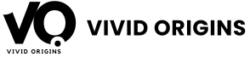Are you preparing for a Java Swing interview? You’ve come to the right place! Java Swing is a powerful part of Java used for creating Graphical User Interface (GUI) applications. Whether you’re a beginner or want to refresh your knowledge, this guide covers the most common and important Java Swing interview questions. We’ll keep things simple and easy to understand.
What is Java Swing?
Java Swing is a part of Java’s Foundation Classes (JFC) used to make desktop applications with windows, buttons, text fields, and more. Swing is built on top of Abstract Window Toolkit (AWT) but offers advanced features and flexibility. It is often used for making professional and user-friendly interfaces.
Why Should We Use Swing Instead of AWT?
AWT (Abstract Window Toolkit) is an older GUI toolkit in Java. While AWT uses the operating system’s components, Swing creates its components in Java, which makes it more versatile and customizable. Swing components are lightweight, offer a rich set of components, and provide a “look and feel” feature to make applications look modern and consistent across platforms.
Top Java Swing Interview Questions and Answers
1. What are the main features of Java Swing?
→ Some important features of Java Swing include:
- Lightweight Components: Components are not dependent on the operating system.
- Pluggable Look and Feel: You can change the appearance of components.
- Rich Set of Components: Offers buttons, labels, menus, tables, and more.
- Customizable Components: Allows creating custom components if needed.
- MVC Architecture: Follows the Model-View-Controller architecture, which separates data, UI, and logic.
2. What is the difference between Swing and AWT?
Feature | AWT | Swing |
Components | Heavyweight | Lightweight |
Look & Feel | OS Dependent | Pluggable Look & Feel |
Performance | Slower | Faster |
Components Set | Limited | Rich and Customizable |
AWT relies on native system components, while Swing creates its own components, giving more control and consistency in how applications look and behave.
3. What are some commonly used Swing components?
- JFrame: The main window of a Swing application.
- JButton: A clickable button to trigger actions.
- JLabel: Displays text or images.
- JTextField: Accepts single-line text input.
- JTextArea: Accepts multi-line text input.
- JPanel: A container to organize other components.
- JTable: Displays data in a table format, which is particularly useful for applications that handle large files.
4. How do you create a simple JFrame in Swing?
//import swing
import javax.swing.JFrame;
public class MyFrame {
public static void main(String[] args) {
JFrame frame = new JFrame("My First Swing Application");
frame.setSize(400, 300);
frame.setDefaultCloseOperation(JFrame.EXIT_ON_CLOSE);
frame.setVisible(true);
}
}
Here, JFrame is used to create a simple window, and setVisible(true) makes the window appear.
5. What is the purpose of the setDefaultCloseOperation() method in JFrame?
The setDefaultCloseOperation() method defines what happens when the user closes the window. The most common option is JFrame.EXIT_ON_CLOSE, which closes the application entirely. This is crucial when building real-world applications, including those where you might use JFrame alongside complex operations like extracting tar.gz files in a desktop tool.
6. What is JPanel in Swing?
A JPanel is a container that can hold a group of components together. It is helpful for organizing components within a JFrame. For example, you can place buttons, text fields, and labels on a JPanel to make the layout neat and structured.
7. What is the difference between paint() and repaint() methods in Swing?
- paint() Method: Used to draw components on the screen. It is automatically called when the component needs to be redrawn, like when resizing the window.
- repaint() Method: Used to request a component to be repainted. It is a more flexible and safer method as it indirectly calls the paint() method.
8. How to handle events in Swing?
Event handling in Swing uses the Event Listener model. When an event occurs, such as a button click, an event object is generated, and a listener object handles it.
JButton button = new JButton("Click Me");
button.addActionListener(e -> System.out.println("Button Clicked!"));
This is especially useful when creating interactive applications, like a file selector window in a Java application that involves scenario-based logics.
9. What is a Layout Manager in Swing?
→ A Layout Manager helps in organizing components in a container. Some popular Layout Managers are:
- BorderLayout: Divides the container into five regions: North, South, East, West, and Center.
- FlowLayout: Aligns components in a row, starting a new row if needed.
- GridLayout: Arranges components in a grid of rows and columns, useful when creating forms or settings panels.
10. How do you create a menu in Swing?
//import swing
import javax.swing.*;
public class MenuExample {
public static void main(String[] args) {
JFrame frame = new JFrame("Menu Example");
JMenuBar menuBar = new JMenuBar();
JMenu menu = new JMenu("File");
JMenuItem item = new JMenuItem("Open");
menu.add(item);
menuBar.add(menu);
frame.setJMenuBar(menuBar);
frame.setSize(300, 200);
frame.setDefaultCloseOperation(JFrame.EXIT_ON_CLOSE);
frame.setVisible(true);
}
}
Menus are often used in applications to provide a structured way to access features, such as opening files or pausing execution using the Java Scanner pause.
11. What is SwingWorker in Java Swing?
SwingWorker is a class that helps in performing background tasks without freezing the GUI. It is often used when you have long-running tasks like loading data from a server or processing large files.
12. What is a JDialog in Swing?
JDialog is a top-level container used to show a popup window. It is often used for messages, confirmations, or getting user inputs.
JOptionPane.showMessageDialog(null, "This is a message dialog box.");
13. What is the use of JProgressBar in Swing?
A JProgressBar displays the progress of a task. It is often used when performing operations that take time, like downloading a file or copying data.
JProgressBar progressBar = new JProgressBar(0, 100);
progressBar.setValue(50);
progressBar.setStringPainted(true);
14. How to implement a JScrollPane in Swing?
JScrollPane provides a scrollable view of a component. It is commonly used with JTextArea or JTable when the content is too large to fit in the visible area.
JTextArea textArea = new JTextArea(10, 30);
JScrollPane scrollPane = new JScrollPane(textArea);
15. How can you create a dialog box in Swing?
You can create a dialog box using JOptionPane:
JOptionPane.showMessageDialog(null, "This is a message dialog box.");
16. What is the difference between paint() and paintComponent() methods?
- paint(): Used in AWT for drawing. It handles the complete painting process.
- paintComponent(): Used in Swing, specifically in JComponent subclasses. It is safer and more recommended for custom painting in Swing.
17. How to create a table using JTable in Swing?
JTable is a component in Swing used to display data in a tabular format, similar to a spreadsheet. It is useful when you want to show data in rows and columns. JTable can handle simple data arrays as well as more complex data models. It is often combined with JScrollPane to enable scrolling when the table contains a lot of data.
→ Example Code:
String[][] data = {{"1", "John", "18"}, {"2", "Anna", "20"}};
String[] columns = {"ID", "Name", "Age"};
JTable table = new JTable(data, columns);
Conclusion
By preparing for these Java Swing interview questions, you will be better equipped for your next interview. Java Swing is a valuable skill for creating desktop applications, and understanding it can open many doors for you. Keep practicing, explore more Java topics, and you’ll surely succeed!