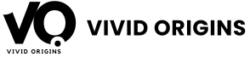In this article we will be discussing the most commonly asked file handling in java interview questions. File handling is a critical concept in Java, often asked during interviews. It involves performing operations like creating, reading, writing, and deleting files. Understanding how to handle files efficiently can help you answer related interview questions with confidence.
File Handling in Java Interview Questions (Basics)
1. What is file handling in Java?
Answer: File handling in Java is a process of using classes and methods from the java.io and java.nio packages to create, read, write, and manage files. It allows programs to interact with the file system for tasks like, storing or retrieving the data.
2. Why is file handling important?
Answer: File handling is important because it:
- Enables data storage for future use.
- Facilitates reading configuration files.
- Supports logging and debugging by writing logs to files.
- Allows efficient data sharing and processing.
3. What are the key classes used in file handling?
Answer: Below are some commonly used classes for file handling in Java:
- File: Represents the file or directory and provides methods to check its properties (e.g., existence, size).
- FileReader: Used to read data from files (character stream).
- FileWriter: Used to write data to files (character stream).
- BufferedReader: Reads text from an input stream and buffers the characters for efficient reading.
- BufferedWriter: Writes text to an output stream and buffers characters for efficient writing.
- Scanner: Reads input from a file line by line or word by word.
- PrintWriter: Writes formatted text to a file.
- Files (from java.nio.file): Provides utility methods to work with files and directories.
4. How to Create a File in Java?
Answer: To create a file in java we use the File class. Here’s a simple example which helps you for better understanding:
//import related java packages
public class CreateFile {
public static void main(String[] args) {
try {
File file = new File("example.txt");
if (file.createNewFile()) {
System.out.println("File created: " + file.getName());
} else {
System.out.println("File already exists.");
}
} catch (IOException e) {
System.out.println("An error occurred.");
e.printStackTrace();
}
}
}
5. How to Write to a File in Java?
Answer: To write a file in java we use the FileWriter class. Below is the example code:
//import related java packages
public class WriteFileExample {
public static void main(String[] args) {
try {
FileWriter writer = new FileWriter("example.txt");
writer.write("Hello, this is a file handling example.");
writer.close();
System.out.println("Successfully wrote to the file.");
} catch (IOException e) {
System.out.println("An error occurred.");
e.printStackTrace();
}
}
}
6. How to Read a File in Java?
Answer: The BufferedReader class is used to read data from a file. Consider the below example:
//import related java packages
public class ReadFileExample {
public static void main(String[] args) {
try {
BufferedReader reader = new BufferedReader(new FileReader("example.txt"));
String line;
while ((line = reader.readLine()) != null) {
System.out.println(line);
}
reader.close();
} catch (IOException e) {
System.out.println("An error occurred.");
e.printStackTrace();
}
}
}

7. How to Delete a File in Java?
Answer: Use the File class named “delete” method to remove a file:
//import related java packages
public class DeleteFileExample {
public static void main(String[] args) {
File file = new File("example.txt");
if (file.delete()) {
System.out.println("Deleted the file: " + file.getName());
} else {
System.out.println("Failed to delete the file.");
}
}
}
8. What is file locking in Java, and how is it implemented?
Answer: File locking makes sure that a file is not modified by multiple processes at the same time, avoiding data corruption. Java provides FileChannel for implementing the file locking.
9. How can you list all files in a directory in Java?
Answer: You can use the File class’s listFiles() method to obtain an array of File objects representing the files and directories in a specific directory.
File Handling in Java Interview Questions (Advanced)
10. Explain the difference between FileWriter and BufferedWriter.
| Feature | FileWriter | BufferedWriter |
| Definition | Directly writes text to a file. | Provides buffering for efficient writing to a file. |
| Buffering | Does not use any buffering; writes data directly to the file. | Uses an internal buffer to temporarily store data before writing to the file. |
| Efficiency | Less efficient for writing large amounts of data because it writes each character individually. | More efficient for writing large amounts of data because it reduces I/O operations. |
| Usage | Suitable for writing small amounts of data. | Suitable for writing large chunks of data or when performance is important. |
| Methods Available | Provides basic methods like write() and close(). | Provides additional methods like newLine() for convenience. |
| Memory Consumption | Consumes less memory as it doesn’t use a buffer. | Consumes more memory due to the internal buffer. |
| Example | FileWriter fw = new FileWriter(“file.txt”); fw.write(“Hello”); fw.close(); | BufferedWriter bw = new BufferedWriter(new FileWriter(“file.txt”)); bw.write(“Hello”); bw.newLine(); bw.close(); |
| Error Handling | Errors may occur frequently due to multiple I/O operations. | Fewer errors during I/O operations as it minimizes interactions with the file system. |
| Performance | Slower for frequent writes. | Faster for frequent writes due to reduced I/O operations. |
Also Read these Articles:
👉 How to extract XML Documents from Relational Databases
👉 How to Extract tar.gz file in Linux
11. What are the advantages of using BufferedReader over FileReader?
Answer: BufferedReader reads data in chunks, reducing the number of I/O operations and improving performance, especially for large files.
12. How do you handle exceptions in file handling?
Answer: File handling often involves IOException. Use a try-catch block to handle the exceptions and ensure the program doesn’t crash.
Whenever we are working with files, errors like missing files or lack of permissions can occur. These errors can be handled using exceptions like IOException or FileNotFoundException.
Always use try-catch blocks to manage these exceptions (It’s a good practice to use exceptions).
13. Can you create a directory using the File class?
Answer: Yes we can, to create a single directory we use the mkdir() method or mkdirs() to create a directory along with its parent directories.
Below is the example code for the same:
File directory = new File("newDir");
if (directory.mkdir()) {
System.out.println("Directory created successfully.");
}
14. What are some common errors in file handling?
- File not found (FileNotFoundException).
- Insufficient permissions to access a file.
- Trying to read or write to a closed stream.
- Not closing the file after operations, leading to resource leaks.
15. What is the RandomAccessFile class in Java, and how is it used for both reading and writing to a file at a specific position?
Answer: The RandomAccessFile class allows reading and writing to a file at a specific position. It supports random access by using file pointers, enabling you to move to any position within the file to read or write the data. This is particularly useful for applications that require non-sequential file access.
16. Explain the concept of file permissions in Java and how to set them using the File class.
Answer: File permissions in Java determine the accessibility of a file, specifying who can read, write, or execute it. The File class provides methods to check and modify these permissions.
File file = new File("example.txt");
// Set the file to be readable
boolean readable = file.setReadable(true);
// Set the file to be writable
boolean writable = file.setWritable(true);
// Set the file to be executable
boolean executable = file.setExecutable(true);
17. How do you handle character encoding when reading and writing files in Java?
Answer: You can specify the character encoding by using InputStreamReader and OutputStreamWriter along with the desired charset. This ensures that files are correctly processed for different encodings.
18. How can temporary files be created and used in Java?
Answer: Java provides methods to create temporary files using the File and Files classes. Temporary files are often used for intermediate data storage.
try {
// Using File class
File tempFile = File.createTempFile("tempFile", ".tmp");
System.out.println("Temporary file created: " + tempFile.getAbsolutePath());
// Using Files class
Path tempPath = Files.createTempFile("tempFile", ".tmp");
System.out.println("Temporary file created: " + tempPath.toAbsolutePath());
// Delete the temp file on exit
tempFile.deleteOnExit();
} catch (IOException e) {
e.printStackTrace();
}
Advanced Topics in File Handling
Serialization and Deserialization in Java
Serialization is the process of converting an object into a byte stream to store it in a file or transmit it over a network, while deserialization is the reverse process of reconstructing the object from a byte stream.
→ Key Classes and Interfaces:
- Serializable (Marker Interface) – Enables serialization of a class.
- ObjectOutputStream – Writes objects to an output stream.
- ObjectInputStream – Reads objects from an input stream.
import java.io.*;
// Serializable class
class Person implements Serializable {
private static final long serialVersionUID = 1L;
String name;
int age;
public Person(String name, int age) {
this.name = name;
this.age = age;
}
}
public class SerializationExample {
public static void main(String[] args) {
Person person = new Person("John Doe", 30);
// Serialization
try (ObjectOutputStream out = new ObjectOutputStream(new FileOutputStream("person.ser"))) {
out.writeObject(person);
System.out.println("Object Serialized Successfully!");
} catch (IOException e) {
e.printStackTrace();
}
// Deserialization
try (ObjectInputStream in = new ObjectInputStream(new FileInputStream("person.ser"))) {
Person deserializedPerson = (Person) in.readObject();
System.out.println("Object Deserialized: " + deserializedPerson.name + ", " + deserializedPerson.age);
} catch (IOException | ClassNotFoundException e) {
e.printStackTrace();
}
}
}
Memory-Mapped Files in Java
Memory-mapped files allow reading and writing to files as if they were part of memory, significantly improving performance for large file operations.
→ Key Classes:
- FileChannel – Provides file operations using channels.
- MappedByteBuffer – Maps a file directly into memory.
//import packages
import java.io.IOException;
import java.io.RandomAccessFile;
import java.nio.MappedByteBuffer;
import java.nio.channels.FileChannel;
public class MemoryMappedFileExample {
public static void main(String[] args) {
try {
RandomAccessFile file = new RandomAccessFile("example.txt", "rw");
FileChannel channel = file.getChannel();
// Map file to memory
MappedByteBuffer buffer = channel.map(FileChannel.MapMode.READ_WRITE, 0, file.length());
// Read first byte
System.out.println((char) buffer.get(0));
// Modify content
buffer.put(0, (byte) 'A');
System.out.println("File modified in memory!");
channel.close();
file.close();
} catch (IOException e) {
e.printStackTrace();
}
}
}
File Permissions and Security in Java
Handling file permissions correctly ensures data security, preventing unauthorized access.
Key Classes:
- Files (from java.nio.file) – Allows permission handling.
- PosixFilePermission – Provides Unix-like permission management.
//import relavant packages
import java.io.IOException;
import java.io.RandomAccessFile;
import java.nio.MappedByteBuffer;
import java.nio.channels.FileChannel;
public class MemoryMappedFileExample {
public static void main(String[] args) {
try {
RandomAccessFile file = new RandomAccessFile("example.txt", "rw");
FileChannel channel = file.getChannel();
// Map file to memory
MappedByteBuffer buffer = channel.map(FileChannel.MapMode.READ_WRITE, 0, file.length());
// Read first byte
System.out.println((char) buffer.get(0));
// Modify content
buffer.put(0, (byte) 'A');
System.out.println("File modified in memory!");
channel.close();
file.close();
} catch (IOException e) {
e.printStackTrace();
}
}
}
Comparison Table for Java File Handling Classes
| Class | Purpose | Reads? | Writes? | Buffered? | Best Use Case |
| File | Represents file/directory | ❌ | ❌ | ❌ | Checking existence, metadata |
| FileReader | Reads character files | ✅ | ❌ | ❌ | Reading small text files |
| FileWriter | Writes character files | ❌ | ✅ | ❌ | Writing small text files |
| BufferedReader | Reads text efficiently | ✅ | ❌ | ✅ | Reading large text files |
| BufferedWriter | Writes text efficiently | ❌ | ✅ | ✅ | Writing large text files |
| FileInputStream | Reads binary files | ✅ | ❌ | ❌ | Reading images, PDFs |
| FileOutputStream | Writes binary files | ❌ | ✅ | ❌ | Writing images, PDFs |
| RandomAccessFile | Reads/Writes anywhere in file | ✅ | ✅ | ❌ | Modifying specific parts of files |
Tips for File Handling in Java
- Always close file streams using close() method to avoid resource leaks.
- If you are handling large files, use appropriate buffering for better performance.
- To make your program look robust, handle exceptions smoothly by using appropriate exception methods.
- Always check if a file exists before performing any operation using file.exists().
File handling is an essential topic in Java interviews. By mastering the above concepts, you can confidently answer most questions on this subject. Practicing these examples will improve your understanding and help you handle file related tasks effectively.
By practicing the examples shared above, you’ll be well-prepared to answer file-handling questions confidently in your upcoming interviews.
Multiple Choice Questions
1. Which class is used to read character files in Java?
- a) FileReader
- b) FileInputStream
- c) FileWriter
- d) FileOutputStream
2. What does the Files.copy() method do by default if the target file already exists?
- a) Overwrites the target file
- b) Throws an exception
- c) Appends to the target file
- d) Skips copying
3. What is the correct way to check if a file is writable in Java?
- a) File.canWrite()
- b) File.isWritable()
- c) Files.isWritable(Path)
- d) Both a and c
4. Which of the following statements about RandomAccessFile is true?
- a) It can be used to read and write to the same file.
- b) It only supports sequential file access.
- c) It is part of the java.nio.file package.
- d) It does not allow updating files.
5. Which exception is thrown if you try to access a file that does not exist?
- a) IOException
- b) FileNotFoundException
- c) SecurityException
- d) NullPointerException
6. What does the File.createTempFile() method do?
- a) Creates a file with a random name in the default temporary directory.
- b) Creates a file with a user-defined name in the current directory.
- c) Creates a directory with a random name.
- d) Creates a file only if it does not already exist.
7. Which method is used to delete a file in Java?
- a) File.delete()
- b) Files.delete(Path)
- c) File.remove()
- d) Both a and b
8. What does the BufferedReader class provide compared to FileReader?
- a) Faster file reading due to buffering.
- b) Support for writing files.
- c) The ability to read binary files.
- d) The ability to create temporary files.
9. Which method is used to get the absolute path of a file using the Path class?
- a) Path.getAbsolutePath()
- b) Files.getAbsolutePath(Path)
- c) Path.toAbsolutePath()
- d) File.getAbsolutePath()
10. How can you safely close a file in Java?
- a) By explicitly calling the close() method.
- b) Using a try-catch block without calling close().
- c) Using a try-with-resources block.
- d) Files are automatically closed after reading or writing.